Android smartphones are one of the most used smartphones because of its cost. Unlike apple smartphone products, android are available in all price ranges depending on the product and the model.
Honestly, I have used apple and android both, but Android is very user friendly than all other smartphones.
There are some android tricks which every user should know for their ease. I am going to discuss these tricks with screenshots, but it may vary in other phones. But by using a little bit of mind, you can apply these in any android phone.
Honestly, I have used apple and android both, but Android is very user friendly than all other smartphones.
There are some android tricks which every user should know for their ease. I am going to discuss these tricks with screenshots, but it may vary in other phones. But by using a little bit of mind, you can apply these in any android phone.
This option is very useful, if you are not wishing to use internet. It can save your money :)
Goto settings of your phone, search for mobile network, remember to click "more settings", then search for "data enabled" option,click it and disable it.
2. Keep track of your mobile data
If you are having a limited internet package, its very important for you to keep track or apply a limit for your mobile data, if not then get ready to pay extra for your internet.
I. Go to Settings > Data Usage
II. Set your data limit by dragging the orange line to reflect your monthly quota.
III. Set your data usage cycle based on when your "month" starts and ends, and you’re done.
I. Go to Settings > Data Usage
II. Set your data limit by dragging the orange line to reflect your monthly quota.
III. Set your data usage cycle based on when your "month" starts and ends, and you’re done.
You will be alerted once you hit the limit you have set. Note that the tracked data usage of your phone may vary slightly than your carrier’s tracking.
3. Limit background mobile apps for using mobile data.
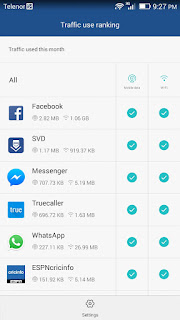 By default, when You enable mobile data, then all mobile apps which are internet thirsty start using mobile data. Which consume too much mobile data, hence your pockets get empty :)
By default, when You enable mobile data, then all mobile apps which are internet thirsty start using mobile data. Which consume too much mobile data, hence your pockets get empty :)
So to avoid this there are few simple steps
Go to settings > Data traffic Management
Select Traffic Management and there deselect all apps which you dont want to consume internet with wifi or mobile data respectively.
4. Add Multiple Google Accounts
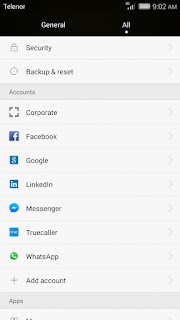 One should have a google account to use Android Phone. But few people have multiple google accounts, or they have purchased a domain for their company from google. Which is also configured under Google Accounts, because those domains have same settings like gmail.
One should have a google account to use Android Phone. But few people have multiple google accounts, or they have purchased a domain for their company from google. Which is also configured under Google Accounts, because those domains have same settings like gmail.
4. Add Multiple Google Accounts
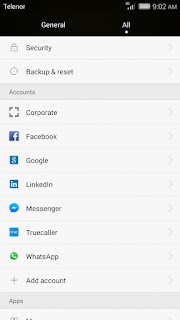 One should have a google account to use Android Phone. But few people have multiple google accounts, or they have purchased a domain for their company from google. Which is also configured under Google Accounts, because those domains have same settings like gmail.
One should have a google account to use Android Phone. But few people have multiple google accounts, or they have purchased a domain for their company from google. Which is also configured under Google Accounts, because those domains have same settings like gmail.
I. Go to Settings.
II. Click Add Account, under Accounts.
III. Select Google.
Add your account details, your username and password.
5. Disable Automatic App Updates.
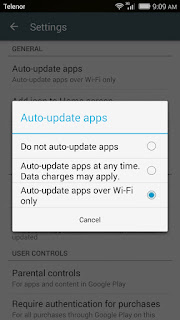 Disabling automatic app updates can save your internet bandwidth and internet package. So most of the users select WI-FI only.
Disabling automatic app updates can save your internet bandwidth and internet package. So most of the users select WI-FI only.
I. Open play store. The application from which you use to download and install other applications.
II. On the left top you would see the menu icon. Click it and select Settings.
III. The very first option under General would be Auto-update Apps. Select it and then select the desired option.
6. Android Phone Updates
 It is very sad to see that only few products or brands launches the updates for there customers. Which fixes bugs and other features of Android. It is better to backup all the data which is in mobile phone and then update, so there should be no chance of losing it.
It is very sad to see that only few products or brands launches the updates for there customers. Which fixes bugs and other features of Android. It is better to backup all the data which is in mobile phone and then update, so there should be no chance of losing it.
I. Go to Settings.
II. Select About Phone, which most probably would be in last.
III. There is update phone option.
Select that option and check for updates, either your brand have launched the phone update for you or not. In some mobiles there is a Updater option under main settings. No need to go in About Phone option.
7. Turn off Auto Correction
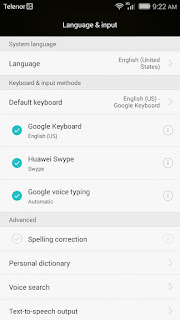 It is very annoying, when you are trying to type your own language or shortcuts, but this phone keeps on changing the words. In fact, its trying to correcting it, but most of the time your mobile phone fails. By default this option is enabled (i dont know why).
It is very annoying, when you are trying to type your own language or shortcuts, but this phone keeps on changing the words. In fact, its trying to correcting it, but most of the time your mobile phone fails. By default this option is enabled (i dont know why).
I. Go to settings > Language & input
II. Look for Auto-Correction and tap on it.
III. Turn it off
In some mobiles this option is under Language & Input.
II. Click Add Account, under Accounts.
III. Select Google.
Add your account details, your username and password.
5. Disable Automatic App Updates.
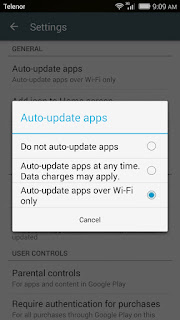 Disabling automatic app updates can save your internet bandwidth and internet package. So most of the users select WI-FI only.
Disabling automatic app updates can save your internet bandwidth and internet package. So most of the users select WI-FI only.I. Open play store. The application from which you use to download and install other applications.
II. On the left top you would see the menu icon. Click it and select Settings.
III. The very first option under General would be Auto-update Apps. Select it and then select the desired option.
6. Android Phone Updates
 It is very sad to see that only few products or brands launches the updates for there customers. Which fixes bugs and other features of Android. It is better to backup all the data which is in mobile phone and then update, so there should be no chance of losing it.
It is very sad to see that only few products or brands launches the updates for there customers. Which fixes bugs and other features of Android. It is better to backup all the data which is in mobile phone and then update, so there should be no chance of losing it.I. Go to Settings.
II. Select About Phone, which most probably would be in last.
III. There is update phone option.
Select that option and check for updates, either your brand have launched the phone update for you or not. In some mobiles there is a Updater option under main settings. No need to go in About Phone option.
7. Turn off Auto Correction
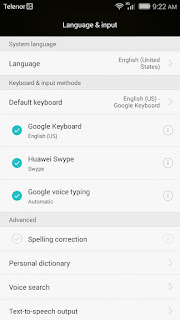 It is very annoying, when you are trying to type your own language or shortcuts, but this phone keeps on changing the words. In fact, its trying to correcting it, but most of the time your mobile phone fails. By default this option is enabled (i dont know why).
It is very annoying, when you are trying to type your own language or shortcuts, but this phone keeps on changing the words. In fact, its trying to correcting it, but most of the time your mobile phone fails. By default this option is enabled (i dont know why).I. Go to settings > Language & input
II. Look for Auto-Correction and tap on it.
III. Turn it off
In some mobiles this option is under Language & Input.

No comments:
Post a Comment